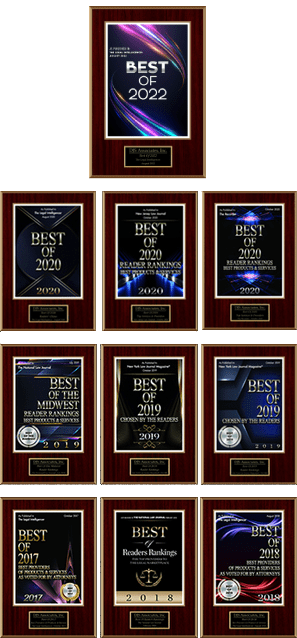DJS Associates, INC.215-659-2010 | 800-332-6273
Consent to Search Form
Email consent to search form to forms@forensicdjs.com/
Click Here to Download Consent FormSub Text
Before shipping a mobile device, please submit your payment below.
Click Here to Submit Your PaymentSub Text
Prepare A Mobile Device for Shipping
In order to prevent data from being manipulated, the mobile device must be isolated from any form of network communication such as Wi-Fi or Bluetooth.
Below is a step-by-step to either prep an iPhone or an Andorid device for network isolation
iPhone
1. Activate Airplane Mode
Swipe up from the bottom of the screen. Select the image of an airplane and ensure that its bubble turns orange in order to activate Airplane Mode.
If that method does not work; go to Settings→ Airplane Mode → Activate Airplane Mode.
2. Disable Wi-Fi
Swipe up from the bottom of the screen. Underneath the image of the airplane there should be a Wi-Fi symbol (3 curved bars stacked on top of one another). If the bubble is highlighted blue, deselect it.
If that method does not work; go to Settings → Wi-Fi → Deactivate Wi-Fi.
3. Disable Bluetooth
Swipe up from the bottom of the screen. Next to the Wi-Fi logo, there should be a Bluetooth symbol (a capital B made out of triangles). If the bubble is highlighted blue, deselect it.
If that method does not work; go to Settings → Bluetooth → Deactivate Bluetooth.
Android
1. Activate Airplane Mode
Swipe up from the bottom of the screen. Select the image of an airplane and ensure that it’s not grayed out (sometimes a toggle button in the top corner of the device may need to be selected to access Airplane Mode, Wi-Fi, and Bluetooth settings).
If that method does not work; go to Settings→ Airplane Mode → Activate Airplane Mode.
2. Disable Wi-Fi
Swipe up from the bottom of the screen. Locate the Wi-Fi symbol (3 curved bars stacked on top of one another). Deselect or Turn Off the bubble or switch (Take note of the toggle button description in step 1).
If that method does not work; go to Settings → Wi-Fi → Deactivate Wi-Fi.
3. Disable Bluetooth
Swipe up from the bottom of the screen. Locate the Bluetooth symbol (a capital B made out of triangles). Deselect or Turn Off the bubble or switch
(Take note of the toggle button description in step 1).
If that method does not work; go to Settings → Bluetooth → Deactivate Bluetooth.
Every Android device is different and the layout of the control center may vary; however, the control center may look similiar to one of the following.
© 2020 DJS ASSOCIATES, INC. ALL RIGHTS RESERVED